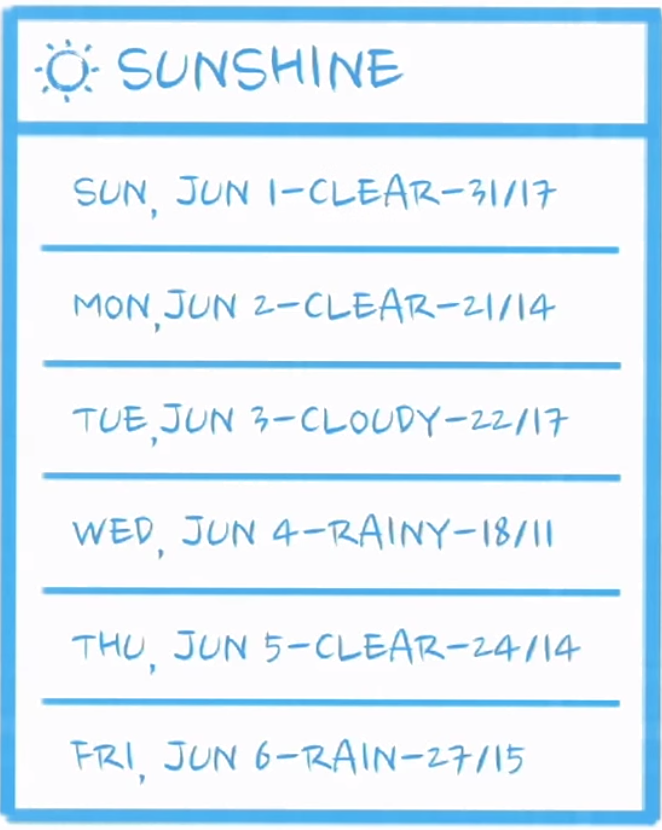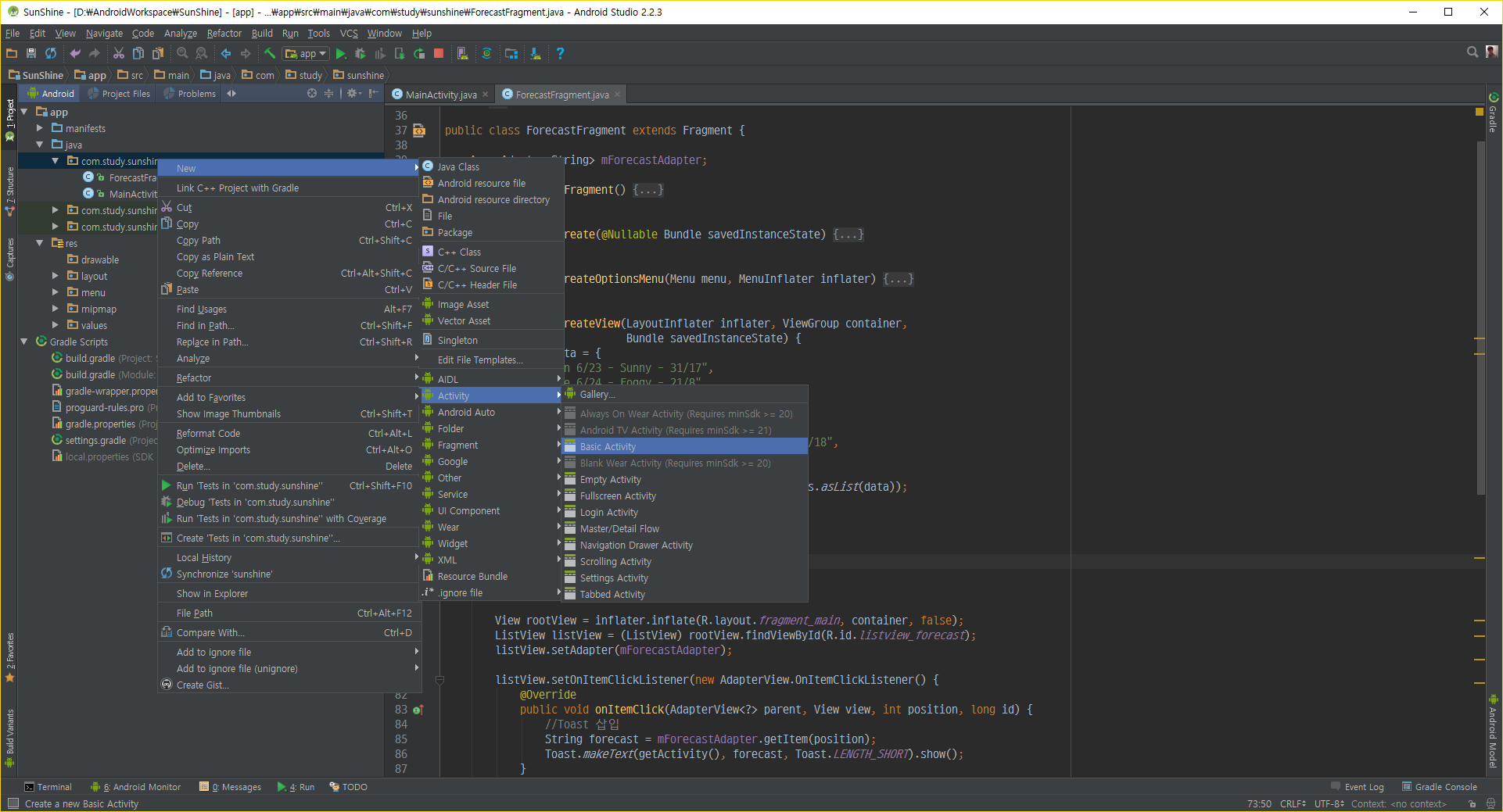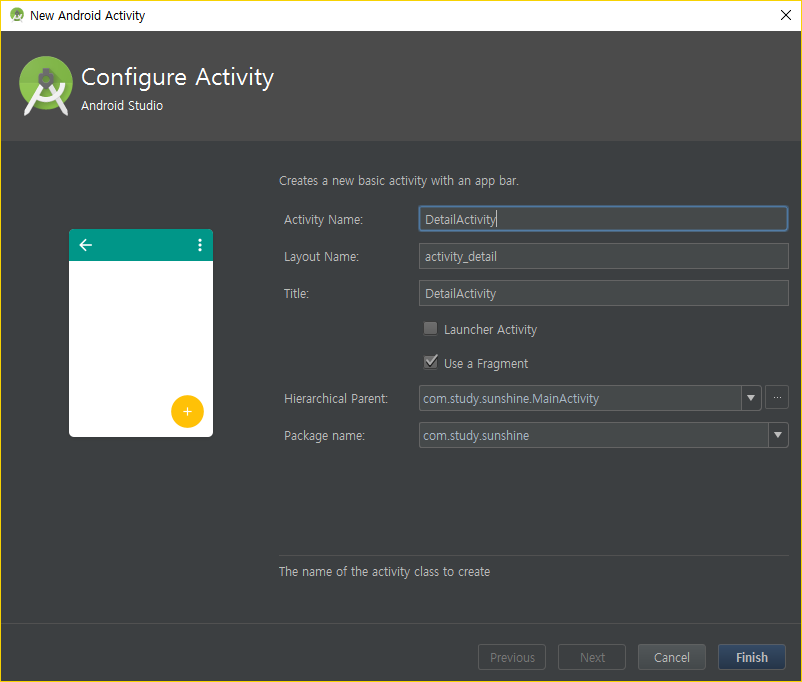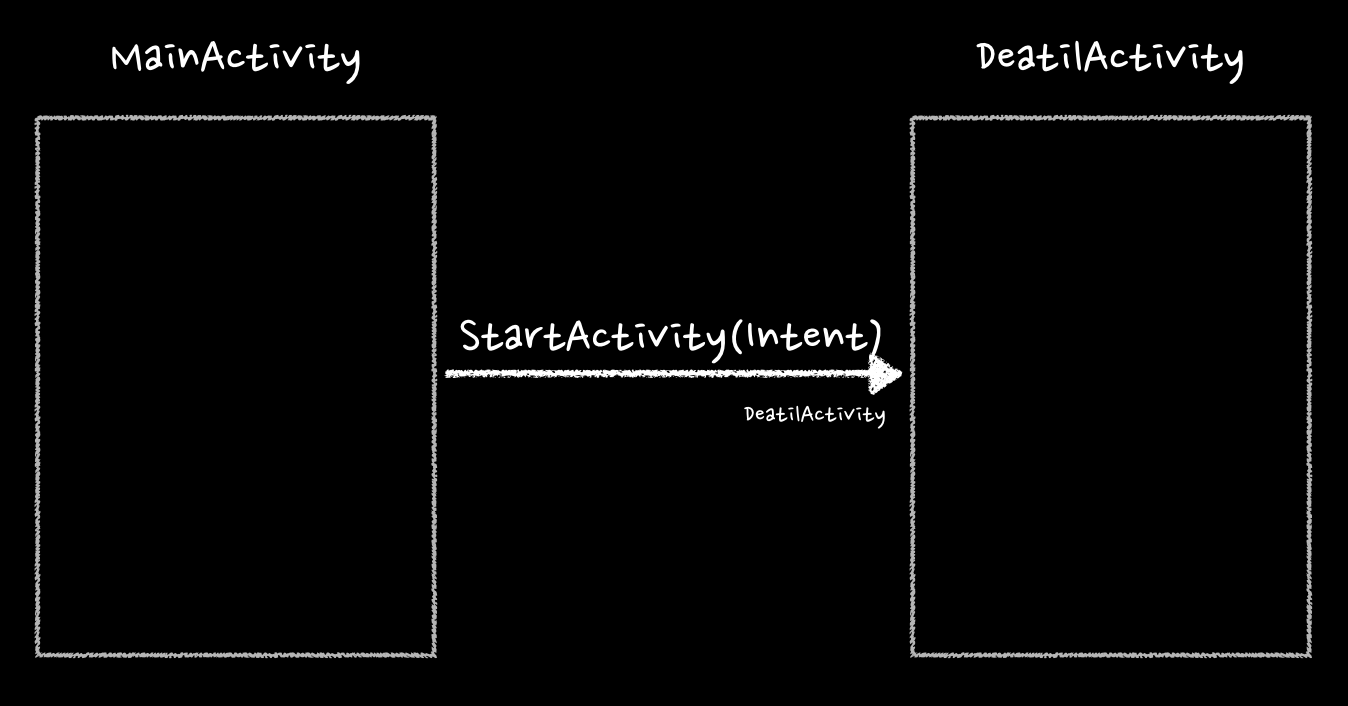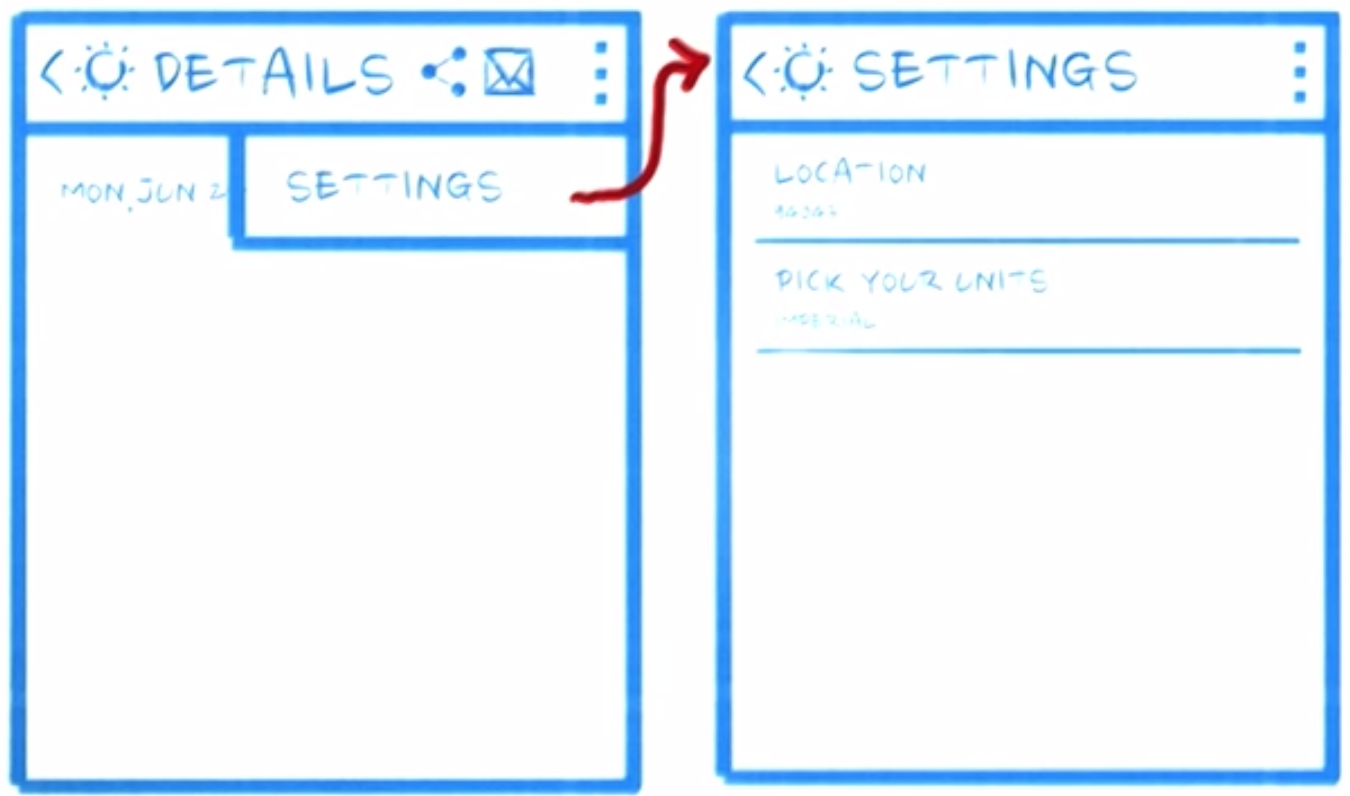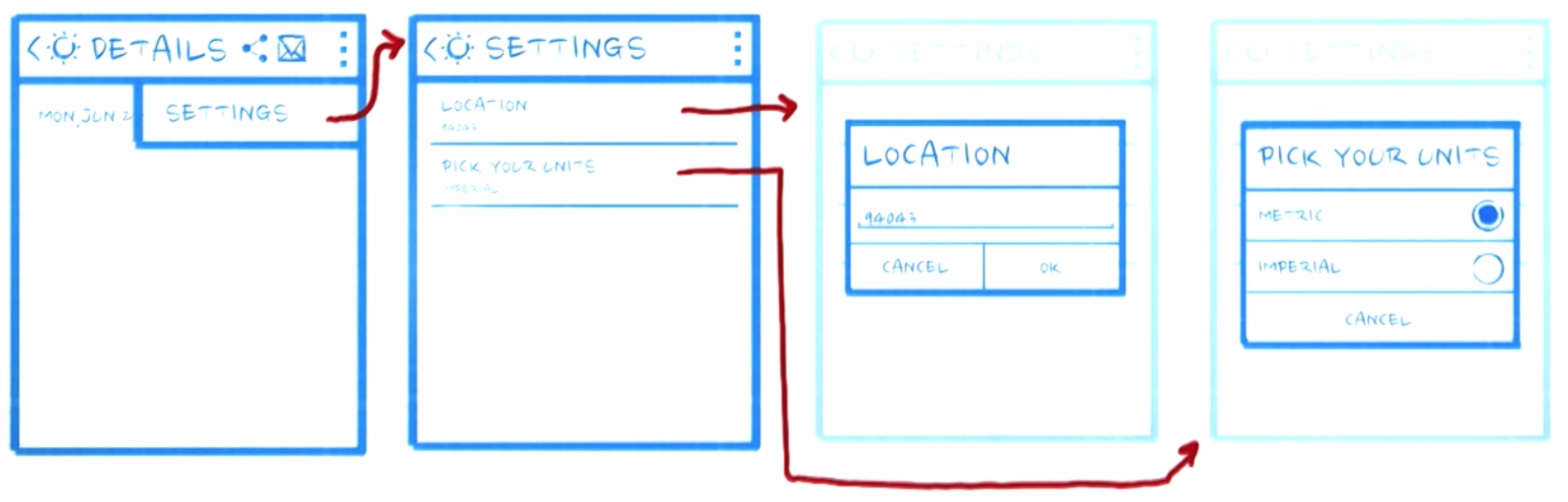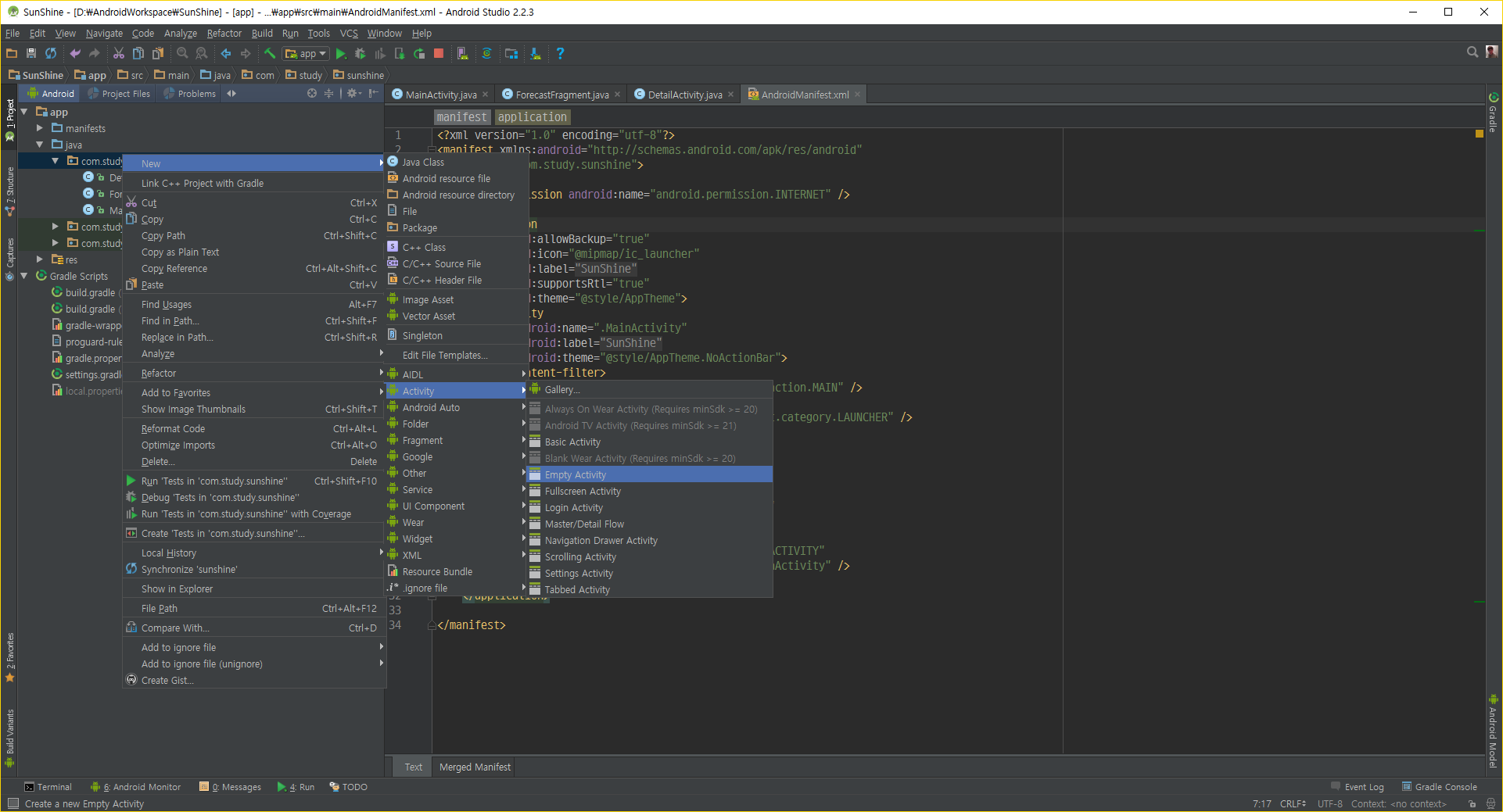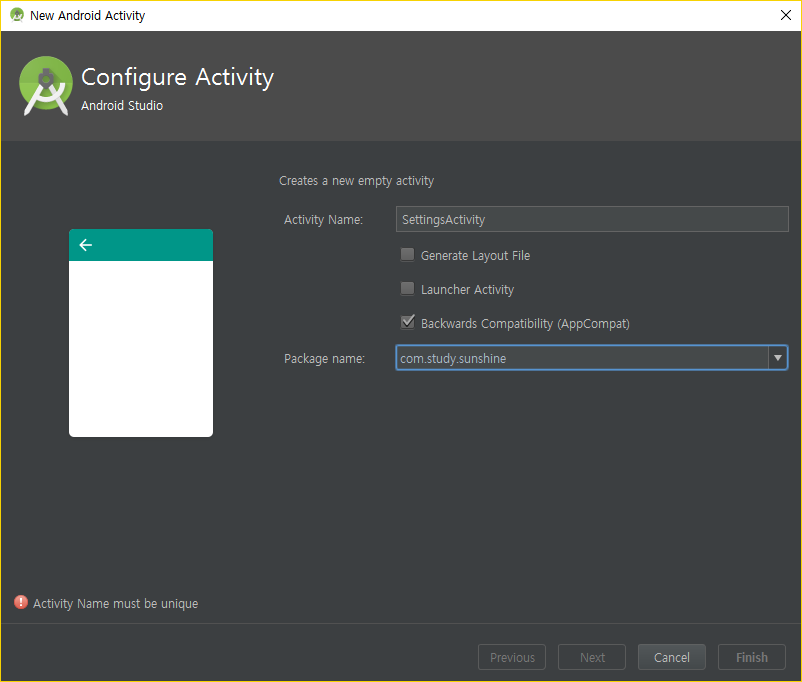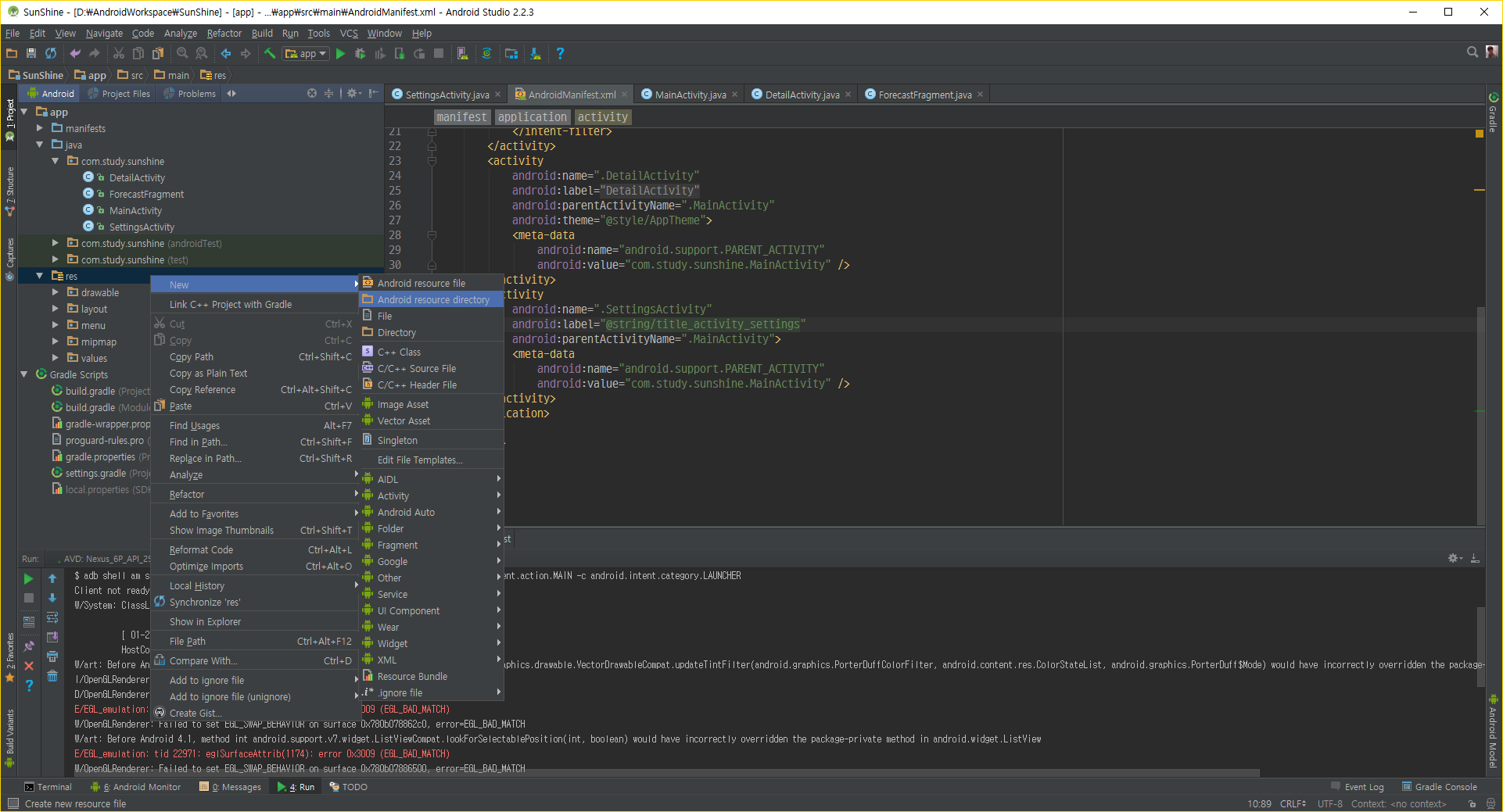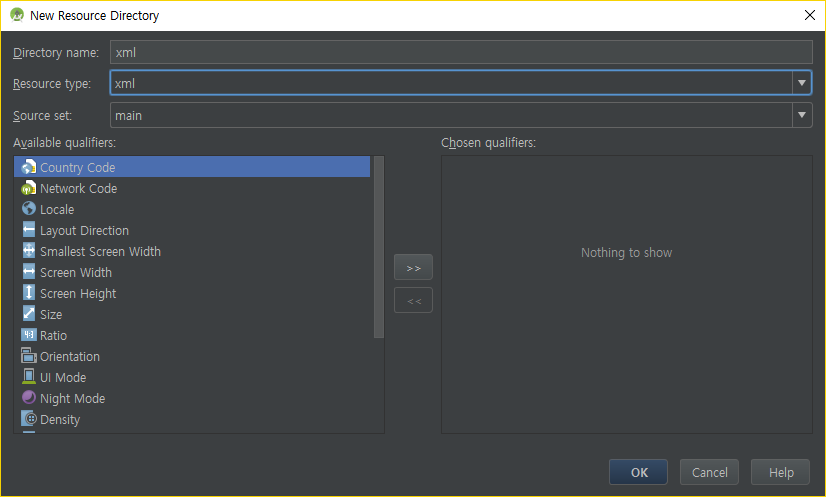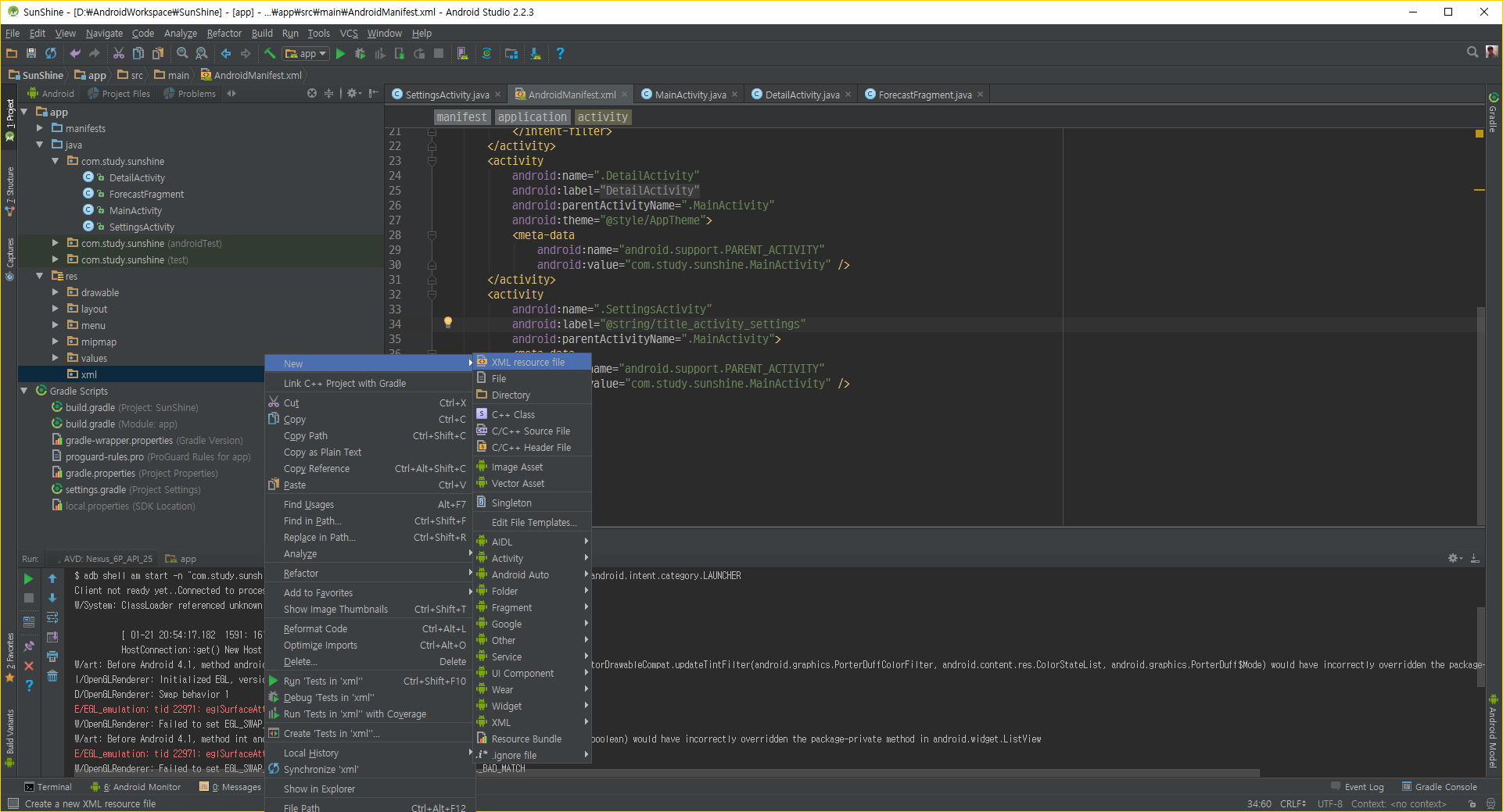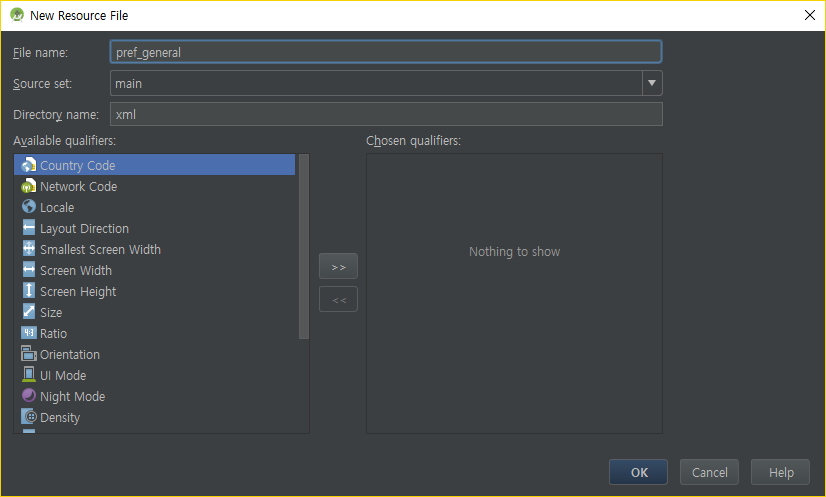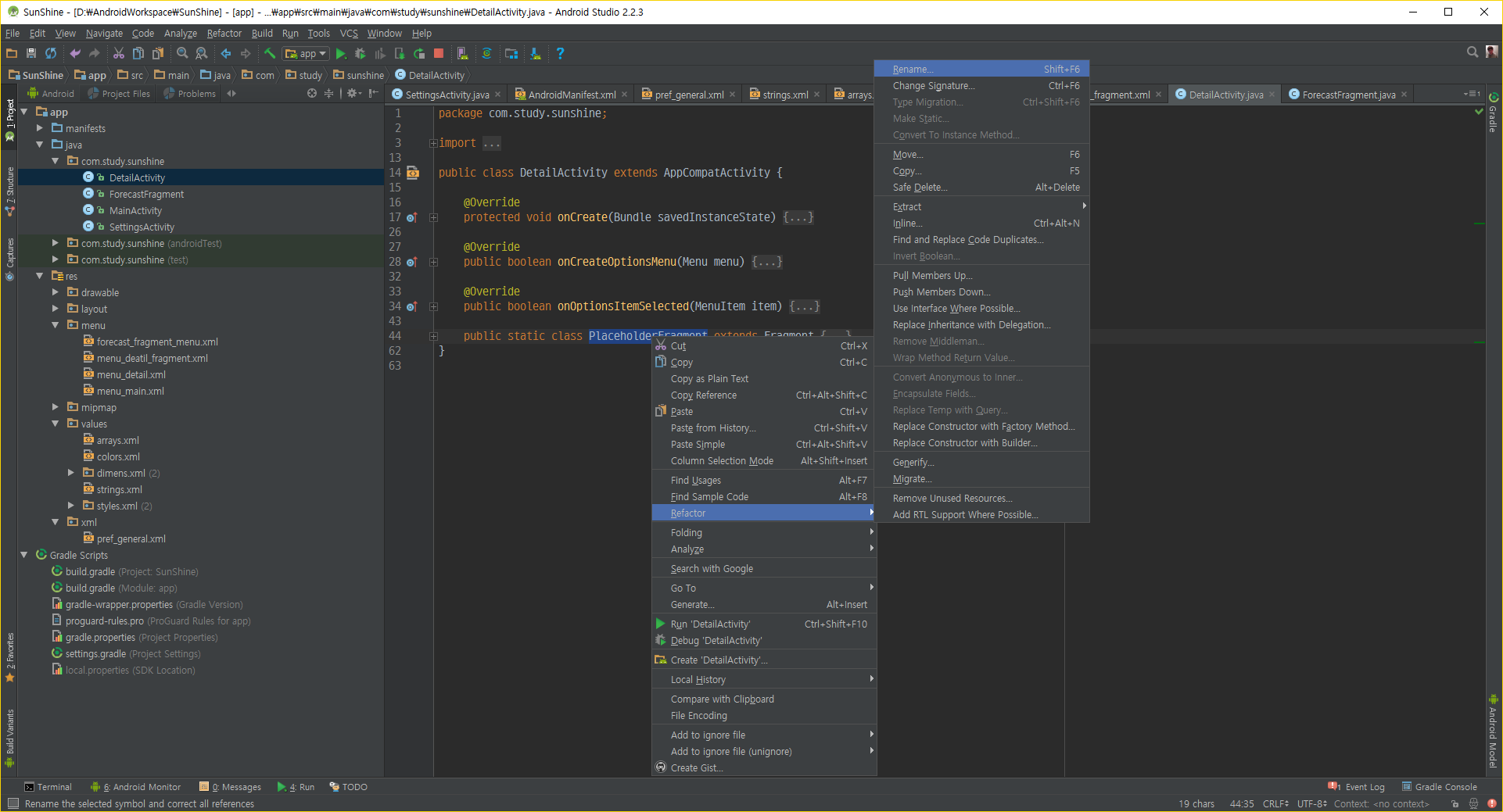ListView Item Select
우리는 목록 중에 하나를 선택해서 자세하게 보고 싶습니다
어떤 method를 이용해야 할까요?
1 2 3 4 5 6 7 8 9 10 1. setOnTouchListener(View.OnTouchListener l)2. setOnClickListener (AdapterView.OnClickListener l) 3. setOnItemSelectedListener (AdapterView.OnItemSelectedListener l) 4. setOnItemClickListener (AdapterView.OnItemClickListener l)
ListView
정답 : setOnItemClickListener Toast Android에서 Toast Message는 몇 초간 표시하는 간단한 메시지 입니다
1 2 3 4 5 6 listView.setOnItemClickListener(new AdapterView.OnItemClickListener() { @Override public void onItemClick (AdapterView<?> parent, View view, int position, long id) } });
Toast Document
1 2 3 4 5 6 7 listView.setOnItemClickListener(new AdapterView.OnItemClickListener() { @Override public void onItemClick (AdapterView<?> parent, View view, int position, long id) String forecast = mForecastAdapter.getItem(position); Toast.makeText(getActivity(), forecast, Toast.LENGTH_SHORT).show(); } });
Adapter에서 항목을 가져오기 위해서는 getItem을 사용합니다
Activity
왼쪽 화면과 같은 Activity를 만들어 봅시다
일단 파일을 정리 합시다 (여기서 없는 파일은 넘어가시면 됩니다)
DetailActivityFragment.java 파일을 삭제합니다
Content_detail.xml 삭제합니다
activity_detail.xml 수정합니다
1 2 3 4 5 6 7 <?xml version="1.0" encoding="utf-8"?> <FrameLayout xmlns:android ="http://schemas.android.com/apk/res/android" xmlns:tools ="http://schemas.android.com/tools" android:id ="@+id/container" android:layout_width ="match_parent" android:layout_height ="match_parent" tools:context =".DetailActivity" />
fragment_detail.xml 수정합니다
1 2 3 4 5 6 7 8 9 10 11 12 13 14 15 16 17 <?xml version="1.0" encoding="utf-8"?> <RelativeLayout xmlns:android ="http://schemas.android.com/apk/res/android" xmlns:tools ="http://schemas.android.com/tools" android:layout_width ="match_parent" android:layout_height ="match_parent" android:paddingBottom ="@dimen/activity_vertical_margin" android:paddingLeft ="@dimen/activity_horizontal_margin" android:paddingRight ="@dimen/activity_horizontal_margin" android:paddingTop ="@dimen/activity_vertical_margin" tools:context =".DetailActivity$PlaceholderFragment" > <TextView android:id ="@+id/detail_text" android:layout_width ="wrap_content" android:layout_height ="wrap_content" /> </RelativeLayout >
DetailActivity.java 수정합니다
1 2 3 4 5 6 7 8 9 10 11 12 13 14 15 16 17 18 19 20 21 22 23 24 25 26 27 28 29 30 31 32 33 34 35 36 37 38 39 40 41 42 43 44 45 46 47 48 49 50 51 import android.os.Bundle;import android.support.v4.app.Fragment;import android.support.v7.app.AppCompatActivity;import android.view.LayoutInflater;import android.view.View;import android.view.ViewGroup;public class DetailActivity extends AppCompatActivity @Override protected void onCreate (Bundle savedInstanceState) super .onCreate(savedInstanceState); setContentView(R.layout.activity_detail); if (savedInstanceState == null ) { getSupportFragmentManager().beginTransaction() .add(R.id.container, new PlaceholderFragment()) .commit(); } } @Override public boolean onCreateOptionsMenu (Menu menu) getMenuInflater().inflate(R.menu.menu_detail, menu); return true ; } @Override public boolean onOptionsItemSelected (MenuItem item) int id = item.getItemId(); if (id == R.id.action_settings) { return true ; } return super .onOptionsItemSelected(item); } public static class PlaceholderFragment extends Fragment public PlaceholderFragment () } @Override public View onCreateView (LayoutInflater inflater, ViewGroup container, Bundle savedInstanceState) View rootView = inflater.inflate(R.layout.fragment_detail, container, false ); return rootView; } } }
1 2 3 4 5 6 7 8 9 <activity android:name =".DetailActivity" android:label ="@string/title_activity_detail" android:parentActivityName =".MainActivity" android:theme ="@style/AppTheme" > <meta-data android:name ="android.support.PARENT_ACTIVITY" android:value ="com.study.sunshine.MainActivity" /> </activity >
화면을 전환해서 하는 경우를 StartActivity를 이용해서 진행합니다
클래스 이름을 이용하여서 대상을 명백히 나타내는 Intent를 Explicit Intent라고 합니다
Intent를 쉽게 예시를 통해서 설명을 하겠습니다
Intent는 편지와 같다고 생각하면 됩니다지금까지 설명한 내용은 Explicit Intent입니다
또 다른 Intent가 존재합니다 Implicit Intent입니다
참고
아까전에 했던 Toast Message를 대신해서 Intent를 이용해서 데이터를 전달해서 표시해 봅시다
explicit intent 를 참고하여서 진행을 하겠습니다
1 2 3 4 5 6 7 8 9 listView.setOnItemClickListener(new AdapterView.OnItemClickListener() { @Override public void onItemClick (AdapterView<?> parent, View view, int position, long id) String forecast = mForecastAdapter.getItem(position); Intent intent = new Intent(getActivity(), DetailActivity.class); intent.putExtra(Intent.EXTRA_TEXT, forecast); startActivity(intent); } });
Intent에 Data를 전달하기 위해서는 putExtra를 사용하면 됩니다
코드를 잘 작성하고 실행을 했다면 화면이 바뀌는걸 볼 수 있습니다
화면에 Hello World만 표시됩니다
1 2 3 4 5 6 7 8 9 10 11 12 13 14 15 public static class PlaceholderFragment extends Fragment @Override public View onCreateView (LayoutInflater inflater, ViewGroup container, Bundle savedInstanceState) View rootView = inflater.inflate(R.layout.fragment_detail, container, false ); Intent intent = getActivity().getIntent(); if (intent != null && intent.hasExtra(Intent.EXTRA_TEXT)) { String forecast = intent.getStringExtra(Intent.EXTRA_TEXT); ((TextView)rootView.findViewById(R.id.detail_text)).setText(forecast); } return rootView; } }
UX(User Experience) - Setting
Setting 을 구성하는 방법은 여러가지가 있습니다
토론을 통해서 결정이 나는것은 아니지만 그래도 모든것을 Setting에 넣는 것은 하지 마세요!!!! Design Setting
Setting에 무엇을 넣고 무엇을 표시하고 UI/UX 선택이 끝났으면 만들어봅시다
Setting GudeLine 을 참고해 보세요
다음과 같은 화면 구성은 자동으로 할 수 있습니다
모든 설정 값은 Preferences 로 저장됩니다
최근에는 자동으로 Preference값이 Google Cloud안에 데이터가 저장이 됩니다.
SettingsActivity를 만들기 위해서 New Empty Activity를 클릭해서 SettingsActivity라고 만듭니다 Layout은 제외하고여
이제 코드로 SettingsActivity를 완성합시다
1 2 3 4 5 6 7 8 9 10 11 12 13 14 15 16 17 18 19 20 21 22 23 24 25 26 27 28 29 30 31 public class SettingsActivity extends PreferenceActivity implements Preference .OnPreferenceChangeListener { @Override public void onCreate (Bundle savedInstanceState) } private void bindPreferenceSummaryToValue (Preference preference) preference.setOnPreferenceChangeListener(this ); onPreferenceChange(preference, PreferenceManager .getDefaultSharedPreferences(preference.getContext()) .getString(preference.getKey(), "" )); } @Override public boolean onPreferenceChange (Preference preference, Object value) String stringValue = value.toString(); if (preference instanceof ListPreference) { ListPreference listPreference = (ListPreference) preference; int prefIndex = listPreference.findIndexOfValue(stringValue); if (prefIndex >= 0 ) { preference.setSummary(listPreference.getEntries()[prefIndex]); } } else { preference.setSummary(stringValue); } return true ; } }
AndroidManifest.xml
1 2 3 4 5 6 7 8 <activity android:name =".SettingsActivity" android:label ="@string/title_activity_settings" android:parentActivityName =".MainActivity" > <meta-data android:name ="android.support.PARENT_ACTIVITY" android:value ="com.study.sunshine.MainActivity" /> </activity >
기본적인 Setting Activity에 대한 구성은 끝났습니다
MainActivity, DetailActivity
1 2 3 4 5 6 7 8 9 public boolean onOptionsItemSelected (MenuItem item) int id = item.getItemId(); if (id == R.id.action_settings) { startActivity(new Intent(this , SettingsActivity.class)); return true ; } return super .onOptionsItemSelected(item); }
아직 Setting Activity 화면을 설정을 안했습니다
pref_general.xml
1 2 3 4 5 6 7 8 9 10 11 12 13 <?xml version="1.0" encoding="utf-8"?> <PreferenceScreen xmlns:android ="http://schemas.android.com/apk/res/android" android:layout_width ="match_parent" android:layout_height ="match_parent" > <EditTextPreference android:defaultValue ="@string/pref_location_default" android:inputType ="text" android:key ="@string/pref_location_key" android:singleLine ="true" android:title ="@string/pref_location_label" /> </PreferenceScreen >
strings.xml
1 2 3 4 <string name ="pref_location_default" translatable ="false" > Seoul</string > <string name ="pref_location_key" translatable ="false" > Location</string > <string name ="pref_location_label" > Location</string >
우리가 방금 만든 perf_general.xml을 SettingsActivity에 연결합시다
SettingActivity.java
1 2 3 4 5 6 7 @Override public void onCreate (Bundle savedInstanceState) super .onCreate(savedInstanceState); addPreferencesFromResource(R.xml.pref_general); bindPreferenceSummaryToValue( findPreference(getString(R.string.pref_location_key))); }
실제로 Setting을 이용해서 Data를 바꾸면 앱을 다시 실행해도 남아있습니다.
ForecastFragment.java
1 2 3 4 5 6 7 8 9 10 11 12 13 14 15 @Override public boolean onOptionsItemSelected (MenuItem item) int id = item.getItemId(); if (id == R.id.action_refresh) { FetchWeatherTask fetchWeatherTask = new FetchWeatherTask(); SharedPreferences sharedPreferences = PreferenceManager.getDefaultSharedPreferences(getActivity()); String location = sharedPreferences.getString( getString(R.string.pref_location_key), getString(R.string.pref_location_default)); fetchWeatherTask.execute(location); return true ; } return super .onOptionsItemSelected(item); }
바뀐 위치에 맞게 데이터를 가져옵니다
이제 매번 Refresh 버튼 클릭하기 귀찮습니다
방금전 코드를 메서드를 만들어 봅시다
1 2 3 4 5 6 7 8 9 private void updateWeather () FetchWeatherTask fetchWeatherTask = new FetchWeatherTask(); SharedPreferences sharedPreferences = PreferenceManager.getDefaultSharedPreferences(getActivity()); String location = sharedPreferences.getString( getString(R.string.pref_location_key), getString(R.string.pref_location_default)); fetchWeatherTask.execute(location); }
그리고 onStart method를 Override 합시다
1 2 3 4 5 6 7 8 9 10 11 12 13 14 15 @Override public void onStart () super .onStart(); updateWeather(); } @Override public boolean onOptionsItemSelected (MenuItem item) int id = item.getItemId(); if (id == R.id.action_refresh) { updateWeather(); return true ; } return super .onOptionsItemSelected(item); }
이제 MainActivity가 보여질때마다 날씨를 직접 가져오기때문에
1 2 3 4 5 6 7 8 9 10 11 @Override public View onCreateView (LayoutInflater inflater, ViewGroup container, Bundle savedInstanceState) mForecastAdapter = new ArrayAdapter<String>( getActivity(), R.layout.list_item_forecast, R.id.list_item_forecast_textview, new ArrayList<String>() ); }
이제 쓸만한 Application이 되었습니다
아직 하나더 Setting 할 것이 남았습니다
strings.xml
1 2 3 4 5 6 7 <string name ="pref_units_label" > Temperature Units</string > <string name ="pref_units_label_metric" > Metric</string > <string name ="pref_units_label_imperial" > Imperial</string > <string name ="pref_units_key" translatable ="false" > units</string > <string name ="pref_units_metric" translatable ="false" > metric</string > <string name ="pref_units_imperial" translatable ="false" > imperial</string >
value 폴더 안에 arrays.xml 을 만드세요
1 2 3 4 5 6 7 8 9 10 11 <?xml version="1.0" encoding="utf-8"?> <resources > <string-array name ="pref_units_options" > <item > @string/pref_units_label_metric</item > <item > @string/pref_units_label_imperial</item > </string-array > <string-array name ="pref_units_values" > <item > @string/pref_units_metric</item > <item > @string/pref_units_imperial</item > </string-array > </resources >
pref_general.xml
1 2 3 4 5 6 <ListPreference android:defaultValue ="@string/pref_units_metric" android:entries ="@array/pref_units_options" android:entryValues ="@array/pref_units_values" android:key ="@string/pref_units_key" android:title ="@string/pref_units_label" />
SettingActivity.java
1 2 3 4 5 6 7 8 9 @Override public void onCreate (Bundle savedInstanceState) super .onCreate(savedInstanceState); addPreferencesFromResource(R.xml.pref_general); bindPreferenceSummaryToValue( findPreference(getString(R.string.pref_location_key))); bindPreferenceSummaryToValue( findPreference(getString(R.string.pref_units_key))); }
ForecastFragment.java
1 2 3 4 5 6 7 8 9 10 11 12 13 14 15 16 17 18 19 20 private String formatHighLows (double high, double low) SharedPreferences sharedPreferences = PreferenceManager.getDefaultSharedPreferences(getActivity()); String unitType = sharedPreferences.getString( getString(R.string.pref_units_key), getString(R.string.pref_units_metric)); if (unitType.equals(getString(R.string.pref_units_imperial))) { high = (high * 1.8 ) + 32 ; low = (low * 1.8 ) + 32 ; } else if (!unitType.equals(getString(R.string.pref_units_metric))) { Log.d(LOG_TAG, "Unit type not found : " + unitType); } long roundedHigh = Math.round(high); long roundedLow = Math.round(low); String highLowStr = roundedHigh + "/" + roundedLow; return highLowStr; }
Implicit Intent
게으른 프로그래머는 더 적은 실수를 한다
지도에서 내가 날씨를 얻는곳을 보고 싶어요
menu_main.xml
1 2 3 4 <item android:id ="@+id/action_map" android:title ="@string/action_map" app:showAsAction ="never" />
strings.xml
1 <string name ="action_map은" translatable ="false" > Map Location</string >
MainActivity.java
1 2 3 4 5 6 7 8 9 10 11 12 13 14 15 16 17 18 19 20 21 22 23 24 25 26 27 28 29 30 31 32 33 34 35 36 37 @Override public boolean onOptionsItemSelected (MenuItem item) int id = item.getItemId(); if (id == R.id.action_settings) { startActivity(new Intent(this , SettingsActivity.class)); return true ; } if (id == R.id.action_map) { openPreferredLocationInMap(); return true ; } return super .onOptionsItemSelected(item); } private void openPreferredLocationInMap () SharedPreferences sharedPreferences = PreferenceManager.getDefaultSharedPreferences(this ); String location = sharedPreferences.getString( getString(R.string.pref_location_key), getString(R.string.pref_location_default)); Uri geoLocation = Uri.parse("geo:0,0?" ).buildUpon() .appendQueryParameter("q" , location) .build(); Intent intent = new Intent(Intent.ACTION_VIEW); intent.setData(geoLocation); if (intent.resolveActivity(getPackageManager()) != null ){ startActivity(intent); }else { Log.d(LOG_TAG, "Couldn't call" + location + ", no receiving apps installed!" ); } }
여기서 우리는 궁금합니다 - 어떻게 Map Application이 실행되는지 이것은 다른 앱의 AndroidManifest.xml의 정답이 있습니다
1 2 3 4 <intent-filter > <action:name="android.intent.action.View"/> <data android:scheme ="geo" /> </intent-filter >
geo라는 Data scheme를 처리 하게 됩니다
만약 Data scheme를 처리할 수 있는 Application이 여러개라면 사용자가 선택할 수 있도록 팝업창을 보여주게 됩니다
Share action provider Share action provider 라는 것이 추가 되었습니다
그것을 우리도 추가를 해봅시다
기본적으로 Share action provider를 이용하기 위해서는 문자열부터 추가하는것으로 시작 합니다
1 <string name ="action_share" > Share</string >
menu_detail_fragment 라는 이름의 메뉴를 추가 하세요
1 2 3 4 5 6 7 8 9 <?xml version="1.0" encoding="utf-8"?> <menu xmlns:android ="http://schemas.android.com/apk/res/android" xmlns:app ="http://schemas.android.com/apk/res-auto" > <item android:id ="@+id/action_share" android:title ="@string/action_share" app:actionProviderClass ="android.support.v7.widget.ShareActionProvider" app:showAsAction ="always" /> </menu >
PlaceholderFragment을 DetailFragment로 바꿉시다
1 2 3 4 5 6 7 8 9 10 11 12 13 14 15 16 17 18 19 20 public static class DetailFragment extends Fragment private static final String LOG_TAG = DetailActivity.class.getSimpleName(); private static final String FORECAST_SHARE_HASHTAG = " #SunshineApp" ; private String mForecastStr; public DetailFragment () } @Override public View onCreateView (LayoutInflater inflater, ViewGroup container, Bundle savedInstanceState) View rootView = inflater.inflate(R.layout.fragment_detail, container, false ); Intent intent = getActivity().getIntent(); if (intent != null && intent.hasExtra(Intent.EXTRA_TEXT)) { mForecastStr = intent.getStringExtra(Intent.EXTRA_TEXT); ((TextView)rootView.findViewById(R.id.detail_text)).setText(mForecastStr); } return rootView; } }
Share intent를 만듭시다. ACTION_SEND를 이용해서 처리합니다
1 2 3 4 5 6 7 8 private Intent createShareForecastIntent () Intent shareIntent = new Intent(Intent.ACTION_SEND); shareIntent.addFlags(Intent.FLAG_ACTIVITY_CLEAR_WHEN_TASK_RESET); shareIntent.setType("text/plain" ); shareIntent.putExtra(Intent.EXTRA_TEXT, mForecastStr + FORECAST_SHARE_HASHTAG); return shareIntent; }
이제 메뉴를 만들어야 합니다
1 2 3 4 5 6 7 8 9 10 11 12 13 14 15 16 17 18 19 20 public DetailFragment () setHasOptionsMenu(true ); } @Override public void onCreateOptionsMenu (Menu menu, MenuInflater inflater) inflater.inflate(R.menu.menu_detail_fragment, menu); MenuItem menuItem = menu.findItem(R.id.action_share); ShareActionProvider mShareActionProvider = (ShareActionProvider) MenuItemCompat.getActionProvider(menuItem); if (mShareActionProvider != null ) { mShareActionProvider.setShareIntent(CreateShareForecastIntent()); } else { Log.d(LOG_TAG, "Share Action Provider is null?" ); } super .onCreateOptionsMenu(menu, inflater); }
이제 우리는 데이터도 전송 할 수 있습니다.
여기서 추가로 더 배워봅시다
Brodcast Intents 입니다
Android Device에서는 여러가지 방송메세지가 돌아 다닙니다
이런 메세지는 intent filter를 가진 Brodcast Reciver가 있는 모든 Application에 전송이 됩니다
Intent Filter는 2가지 방법으로 등록 할 수 있습니다.
XML - Static
1 2 3 4 5 <receiver android:name ".MyReceiver "> <intent-filter > <action android:name ="me.hoyuo.testapp.SunShine" /> </intent-filter > </receiver >
JAVA - Dynamic
1 2 3 IntentFilter intentFilter = new IntentFilter("me.hoyuo.testapp.SunShine" ); registerReceiver(myReceiver, intentFilter);
두가지 방법 모두 Brodcast Recevier를 등록하는 것입니다
복습은 필수
ListView Item Selected
Toast
Activity
Setting
Intent
Share action provider
Brodcast